|
Ulead
DVD MovieFactory
|
||
 |
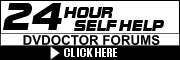 |
|
| Self Help | The Magazine | Downloads | Links | Tips & Advice | Help! I'm new | Contact Us | Subscribe | Home |
Inside
the magazine In
Software Downloads: Tips
and Advice: Fire-wire
Campaign: |
Ulead DVD MovieFactory
While software developers at the mid-range prosumer level flounder in a half-hearted race to bring DVD authoring tools to market, things are getting quite competitive in the shallow pool. This month sees reviews of two beginner's solutions for DVD authoring - Ulead DVD MovieFactory and Pinnacle Express (see review, p36). Both are keenly priced - under £50 - and provide an intuitive (if basic) workflow from video capture to DVD burning. The programs also support burning to VCD and SVCD standards, not just DVD. Along with these programs, Sonic's MyDVD has been suitably dumbed down for version 3.0 to provide much the same functionality (albeit at the much higher cost of $99 - and with no VCD or SVCD support) and MGI has promised direct DVD authoring in the forthcoming version of its DV editor, VideoWave 5. DVD MovieFactory takes its style from Ulead's entry-level editing program, VideoStudio, but is thankfully a lot less complicated to set up. Installation was a breeze, only requiring input about selecting a region or TV standard - PAL or NTSC. For those wishing to make discs for viewing abroad, MovieFactory gives the option of installing with templates for PAL and/or NTSC projects. On launching the program, there are four simple choices - Capture video, Author menus, Burn disc images or Make CD labels and covers. Capture Video We started with the first option - Capture video - choosing to bring in footage via FireWire from a connected Panasonic NV-DV2000 MiniDV deck. The Capture interface has three tabs, bringing up three panes - Capture, Edit and Export - and these provide a methodical workflow for media preparation. Capture from DV is very easy. The tape is set running using the on-screen controls, and a capture icon in the top left-hand corner is clicked to begin capture. When the required media is in the system, another click stops capture and the clip appears as a thumbnail in MovieFactory's storyboard. Alternatively, clicking a folder icon to the left of the storyboard allows video files to be brought in from disk - singly or, by Shift-clicking or Ctrl-clicking, en masse. Video can be imported in AVI or MPEG format, and even at this stage, thumbnails can be dragged around the storyboard to change the sequence. No undo Annoyingly, at this point and from now on within the three panes of the Capture, Edit and Export phases, there are times when there are no simple undo options, and no way to abandon a project in progress. All changes are saved whether they're wanted or not - and the next time the Capture option is invoked from the program's opening menu, the last project is automatically run. Edit tools are very basic, with no transitions, titles or filters. Video, though, can be trimmed frame-accurately, making it simple to cut out bad takes. Clips can be split into separate parts with a 'Cut video clip' tool, denoted by an icon of a pair of scissors. Information about video files in the storyboard can be had at any time by right-clicking on a file. Irritatingly, the duration of a sub-clip isn't accurately shown in the Properties window. Split a clip in two and each sub-clip is reported as having the same duration as the original clip, and this doesn't change however many times a sub-clip is split. Each sub-clip is actually no more than a pointer to the original, but one that has a different in-point and out-point - each of which can still be moved in and out to encompass the entire footage of the original. If files of different types are being used, a Batch convert button (a cog icon) allows them all to be changed to a particular format - be it AVI, MPEG-1, MPEG-2 or Windows Media. A thumbnail of each newly created clip is automatically positioned at the end of the storyboard. What's happening is that the real project is being created further down the storyboard, and there's no need to touch the originals when the time comes to output to disc. We completely ignored the captured footage and simply had to highlight only the MPEG files at the next stage - Export. Export When the encoding finishes, the program automatically switches to the Export pane. This can also, of course, be reached at any time by clicking on the Export tab. The Export pane provides a series of option buttons for exporting highlighted files to DVD, SVCD and VCD format, as well as allowing sequences to be sent back to DV tape. There are also two options, not offered elsewhere in the program, for integrating the project into a web page or turning it into a video greetings card. Video must be rendered to the correct format before exporting - so if this has not been done already, it's necessary to return to the Edit pane. Ulead's two web-based export options are very basic - allowing WMF format video to be sent as an email or embedded into a web page with a standard MediaPlayer interface. Author menus In the Export pane, selecting the DVD or (S)VCD output options calls up MovieFactory's second interface, which is also accessible by clicking 'Author Menus' on the program's launch screen. If MPEG files are already made on the PC's hard drive, the user is better off launching straight into MovieFactory's authoring interface via Author Menus at the start up screen. Authoring tools are largely the same, regardless of format, and the program is a very easy and intuitive wizard. If the program has been launched cold, then the user is prompted to add MPEG video files to a playlist. With MPEG files selected, clicking 'Next' opens an interface for creating chapter marks. A drop down menu is used to select each video file, which appears in a reasonably large video monitor. Video can be played back in real-time with audio, and chapter markers can be added with a simple mouse click on an 'Add' button. Each new chapter stop is represented by a thumbnail in a scene list running down the right side of the video monitor, and right-clicking on a chapter-stop and selecting 'Change Thumbnail' opens another viewer window in which video can be scrubbed. In contrast to prior steps, most actions taken from now on can be reversed using the 'Remove' and 'Removal All' for chapter stops. And there are options to manually save the project. The last creative authoring step concerns the look of the menus that will front up the disc. DVD MovieFactory creates a root menu for each individual video file, which leads to sub-menus with scene selection based on the chapter points added earlier on. Basic menu styles are selected from sub-categories from a series of drop-down previews, under the headings 'Business', 'Classic', 'Cool', 'Cute' and 'Romance'. There are 28 menu styles in total, each with its own background image and layout. Once menus are laid out, the entire project can be previewed before writing to disc. DVD VideoFactory provides good disc previewing that uses a control panel designed to simulate a DVD player's remote handset. DVD menu navigation controls don't work with VCD and SVCD menus, so the on-screen handset for (S)VCD navigation has numbered keys, while DVDs have up, down, left and right buttons, as does the handset for MiniDVs - DVDs written to a CD. Ulead has for some reason neglected to include scene-skip buttons, making it impossible to test the position of chapter markers at this stage. Burn and play DVD MovieFactory's burning tools give the option of creating a disc image on a hard disk, or burning directly to disc. The program also supports BURN-Proof CD drives, which use technology that largely prevents CDs from not being created properly. Working under Win 2k with Service Pack 2, we found the same problems in writing to DVD and CD media in the Pioneer A03 drive that we had encountered with Pinnacle Express. Following suggestions made on Computer Video's message board, we disabled DMA mode, but found that this made no difference. We were, however, able to export a disc image to the hard drive and burn that to DVD using VOB Instant CD/DVD - software bundled with the Pioneer A03 drive. We later discovered more A03 users having the same problem under this operating system - most of whom seem, like us, to be using Athlon processors. We intend to investigate further. Burning to DVD under Windows Me worked without a hitch. However, editor Bob Crabtree had no trouble burning a DVD-R using MovieFactory installed (along with Pinnacle Express) on an all- singing, all-dancing 2GHz Pentium 4 PC from CVP that was running Win2K SP2 and had a Pioneer A03 and a Canopus DVStorm editing card installed. The Canopus-created AVIs came into MovieFactory just fine but, predictably, couldn't be used by Pinnacle Express. DVDs loaded into a Yelo 800 DVD player without a hitch, and commands from the menus worked quickly and accurately. The same was true when discs were played in a DVD-ROM drive running InterVideo's WinDVD player software and the Ravisent CinePlayer software supplied with Matrox graphics cards. MPEG encoding from DVD MovieFactory for DVD was good, but nowhere near the best we've seen. Similarly, MiniDV, VCD and SVCD video was reasonable, but nothing special. We feel that the extra hassle of using Tsunami or Canopus's SoftMPEG to prepare MPEG footage would be worthwhile if quality were critical. Unlike discs prepared with Pinnacle's Express software, there were no pauses between chapters during playback in any format produced by MovieFactory, and all scene-selection menus worked flawlessly. Conclusion Like Pinnacle Express, DVD MovieFactory shows what can be done, and should be done, to make it easy to create DVDs and other types of video disc. And, while neither program is likely to satisfy professionals or even demanding corporate users for long, they are just the thing for shiny disc makers looking for an easy life, without too big an outlay. The decision between them is difficult. In terms of usability and general features, Pinnacle Express would seem to be the better program. It allows users to create discs with slideshows as well as video, and gives far greater control over the look and layout of menus. That said, DVD MovieFactory's creation of seamless chapter stops, and its ability to import a variety of files - including various DV AVIs, and MPEG files that have been made with better, stand-alone, encoders - gives it a distinct edge and far wider appeal. But, since each program costs under £50, buying both wouldn't be a major outlay. We're delighted to see easy-to-use and surprisingly powerful tools sold at very keen prices. This bodes well for the future, as long as developers of prosumer software get around to picking up the gauntlet thrown from the kiddie's pool. If they don't, we feel sure that Pinnacle and Ulead will take off their armbands and pick it up themselves. For the full review, see the December 2001 issue of Computer Video. |
Recent features... In December's news:
|


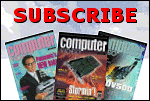
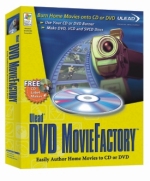 The
market is crying out for low-cost DVD authoring software, and Ulead
- maker of well-respected video editing software - has joined the fray
with DVD MovieFactory. Things are heating up at the entry level.
The
market is crying out for low-cost DVD authoring software, and Ulead
- maker of well-respected video editing software - has joined the fray
with DVD MovieFactory. Things are heating up at the entry level.